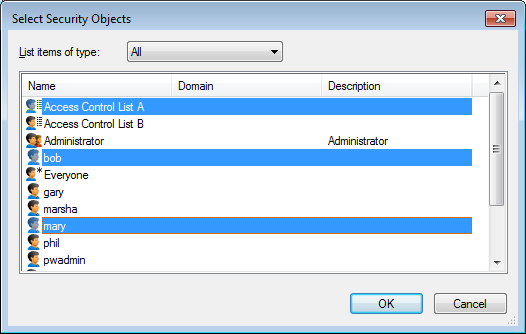Setting Security Permissions
- Open one of these Properties dialogs:
- To configure folder security permissions, select the Folder Security tab.
- To configure document
security permissions, select the
Document Security tab.
The Inherited from field at the top of the tab shows where any security item selected in the list is inherited from, such as a User in a State that is assigned to a Workflow that has been set access rights to that Workflow. Items that are inherited cannot be removed, but their permissions can be changed. If an inherited item's permissions are changed and saved, the item becomes an integral part of the object and the Inherited text shows: none (item own permissions).
If you want certain users NOT to have access to a specific item, you can either add the users who you DO want to have permissions to the item, thereby automatically excluding all users not listed from accessing the item; or, you can add the users you do NOT want to have permissions and set No Access for those users.
- Click Add.
- In the Select Security Objects dialog, set List items of type to Users or User groups or Access Lists or All, then select the object you want to add and click OK.
- Back in the Properties dialog's Folder Security or Document Security tab, select the object you just added in the Name list, then turn permissions on or off as needed for that object in the Permissions list.
- Click OK.